Setting up PowerShell and Visual Studio Code on any DEB-based Linux distribution is nearly identical. This procedure should cover Ubuntu, Debian, SuSe, Mint, and others if they have a GUI installed. For our example here we’ll be using Ubuntu. If you encounter problems, please reference the official Microsoft documentation for your specific distribution.
Base System Description
My Ubuntu desktop machine is running 20.04 with the minimal install, but with a GUI. The only thing I did after setting up the machine was to download all applicable updates.
Install PowerShell 7
Unlike macOS, PowerShell 7 for Ubuntu is directly available in the Ubuntu Software program. Just search for PowerShell, click it, and then click install.
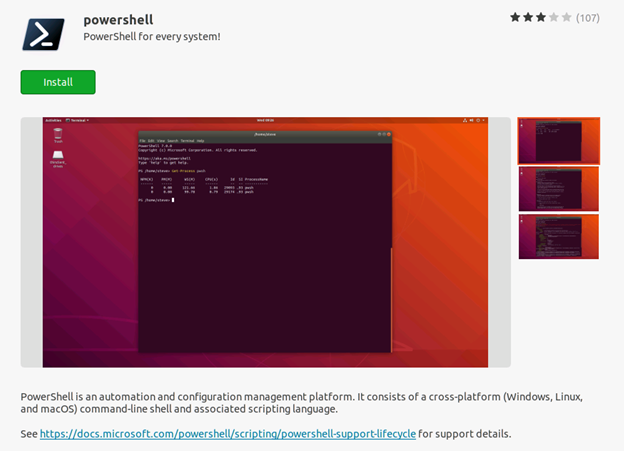
When it’s complete, click your launcher select PowerShell. Type $PsVersionTable and hit Enter. You should see that you are running the most recent version.
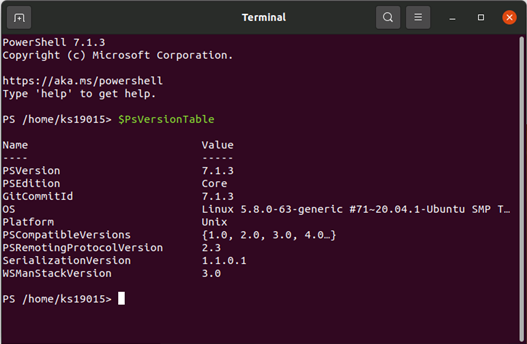
You can close PowerShell and move on to installing Visual Studio Code.
Install Visual Studio Code
Like PowerShell, VS Code is available in the Ubuntu Software program. Search for “Visual Studio Code” and install it.
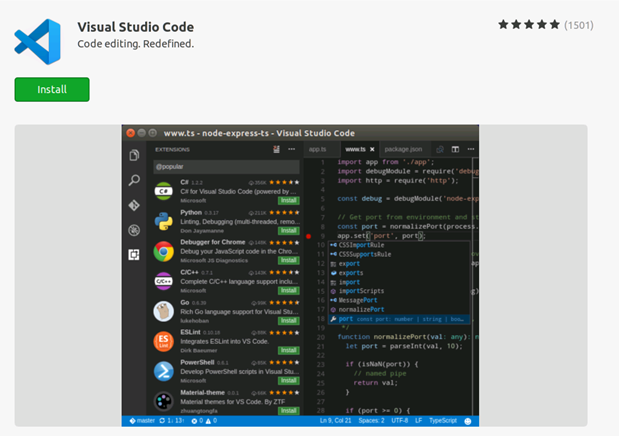
Next Step
Once you confirm that Visual Studio Code is installed on your system, you can continue to the [mention:205feeafde77418eb9b0d109c903fb05:6b577b8c04704e209d29b6772bf67243].