High Sierra (v. 10.13) or later is required to install PowerShell and Visual Studio Code on a macOS machine.
Base System Description
The macOS I’m configuring is a MacBook Air running Mojave (10.14.3).
Install PowerShell 7
To install PowerShell 7, I followed the instructions on the Microsoft page.
Install Homebrew
Open the Terminal App and type:<br />
/bin/bash -c "$(curl -fsSL https://raw.githubusercontent.com/Homebrew/install/HEAD/install.sh)"
You will most likely be prompted for your password to authorize this install, so enter it when asked.
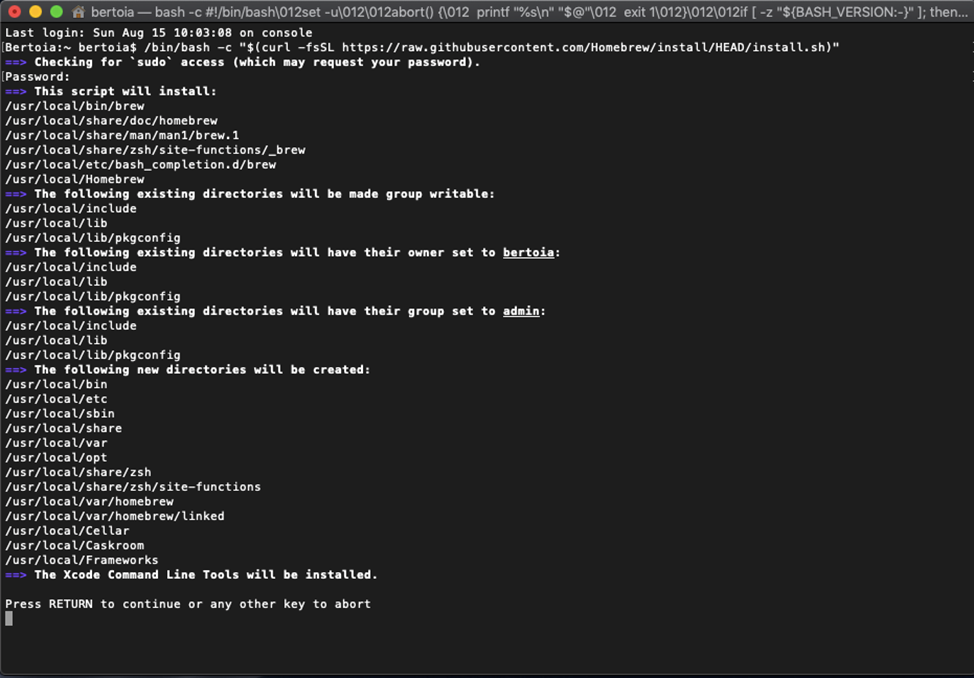
After Homebrew is installed, run
brew install --cask powershell
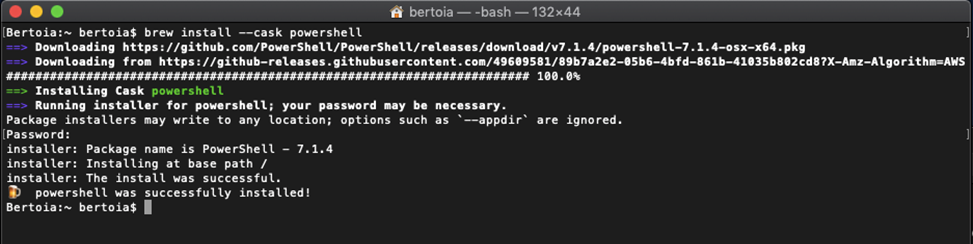
Again, if prompted, enter your password for authorization.
Install Visual Studio Code
Navigate to https://code.visualstudio.com and download the latest stable release for macOS.
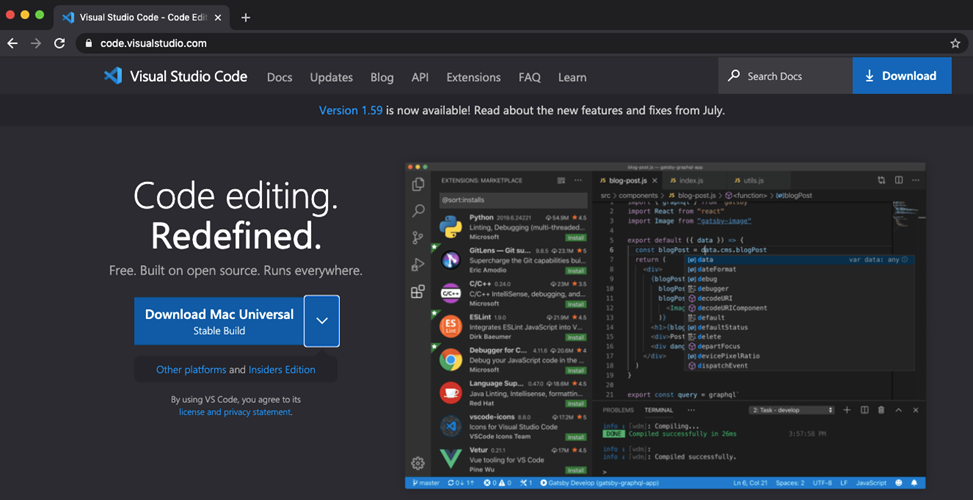
Once downloaded, open the ZIP file.
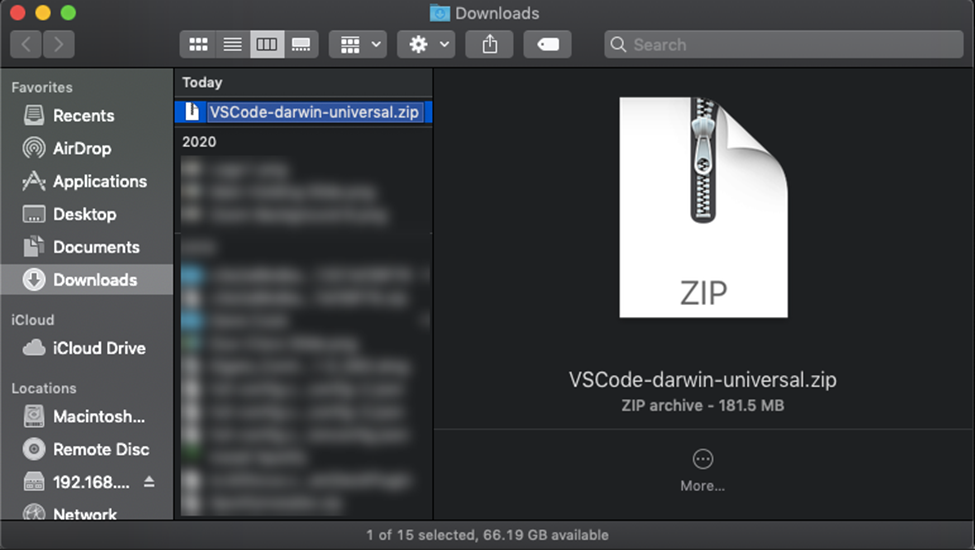
Either leave the “Visual Studio Code” application where it is or drag it to Applications (recommended).
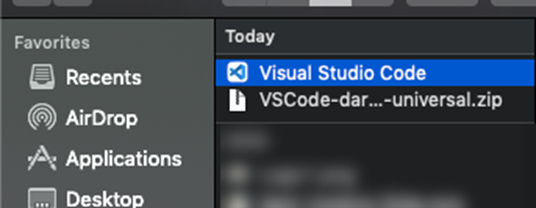
Next Step
Once you confirm that Visual Studio Code is installed on your system, you can continue to the [mention:205feeafde77418eb9b0d109c903fb05:6b577b8c04704e209d29b6772bf67243].