For Windows 11, both the most recent versions of PowerShell and Visual Studio Code are available in the Microsoft Store.
Base System Description
We’ll be installing PowerShell and Visual Studio Code on a simplified workstation running only the out of the box applications. No additional software was installed, but Windows Updates were completed prior to installation.
Install PowerShell 7
Open the Microsoft Store and search for “PowerShell.”
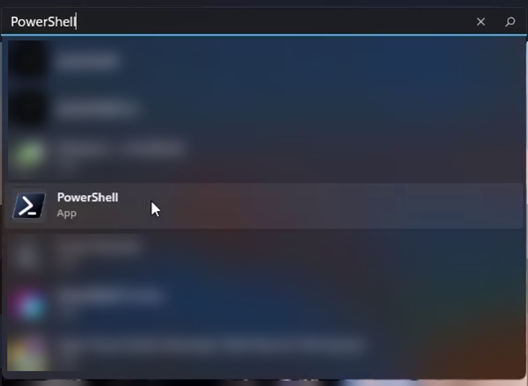
Click on “Free” button to install PowerShell.
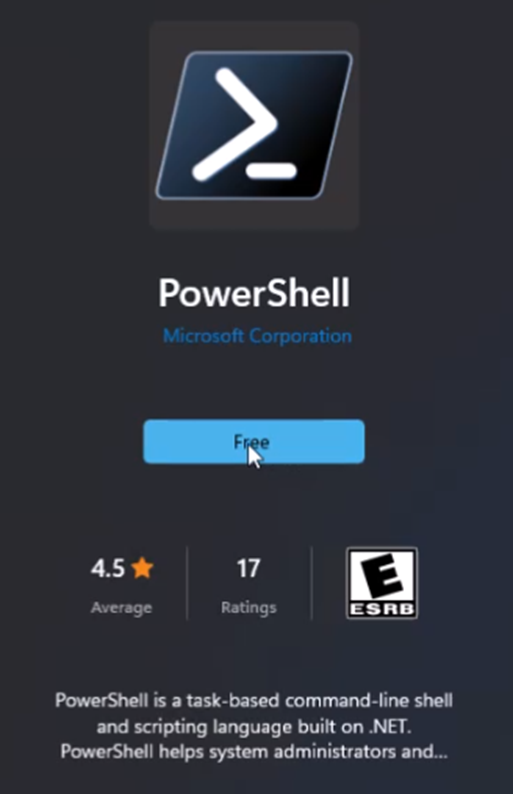
After downloading, click “Open” and type $PSVersionTable followed by Enter. Your returned version should be at least 7.1.3.
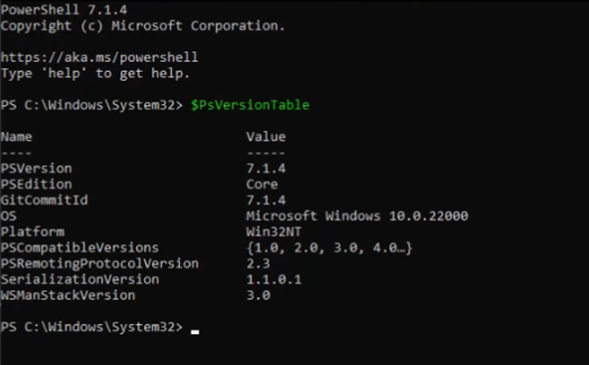
If the version is good, you are free to close this window and move on.
Install Visual Studio Code
As with PowerShell 7.x, you can install VS Code from the Microsoft Store. Begin by searching for “Visual Studio Code” and selecting it from the list.
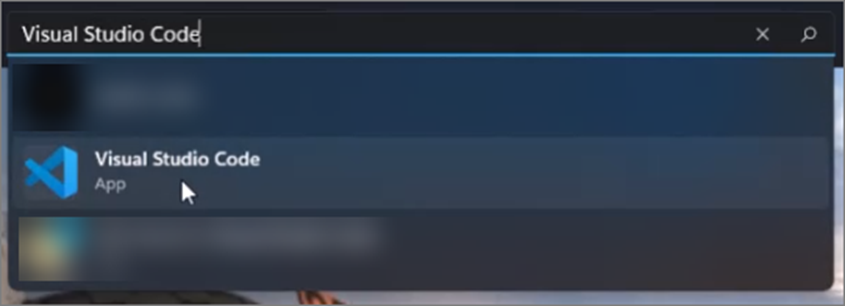
Click “Install” to begin the installation.
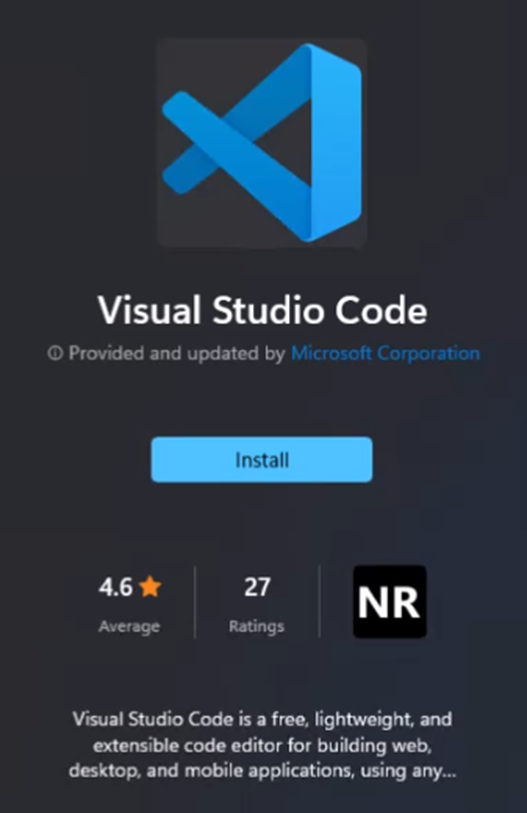
Next Step
Once you confirm that Visual Studio Code is installed on your system, you can continue to the [mention:205feeafde77418eb9b0d109c903fb05:6b577b8c04704e209d29b6772bf67243].