For those of you not familiar with Google Fusion, it's the latest (beta) data visualization tool to come out of the Mountain View Chocolate Factory. Among other things, it can make some pretty awesome charts and maps.
Since we here at SolarWinds subscribe to all sorts of geekery, we thought it only fitting to pump our topology and dependency data into it and see what came out. As you can see from the video below, the results are pretty awesome.
 https://www.youtube.com/watch?v=SyIw0I0rsec
https://www.youtube.com/watch?v=SyIw0I0rsec
So how does one go about creating such a cool map and putting it in NPM?
First, you'll need the SolarWinds SDK installed (http://thwack.solarwinds.com/thread/39001)
Then open SWQL Studio and attach to SWISv3 with your Orion Credentials.
For topology data, use the below query:
</code></span><p><span style="font-size:8pt;">SELECT d.Caption AS DestCaption, s.Caption AS SrcCaption FROM Orion.TopologyData t</span></p><span style="font-size:8pt;"><code class="sql plain">JOIN Orion.Nodes s ON s.NodeID = t.SrcNodeID
</code></span><p><span style="font-size:8pt;">JOIN Orion.Nodes d ON d.NodeID = t.DestNodeID</span></p></div></div><div class="line number3 index2 alt2"> </div><p></p><p></p><p></p><p><br /><strong>For Dependencies, you would use the below query:</strong></p><p></p><div class="container" title="Hint: double-click to select code"><div class="line number1 index0 alt2"><span style="font-size:8pt;"><code class="sql plain"></code></span><p><span style="font-size:8pt;">SELECT dp.ParentDisplayName, dc.ChildDisplayName</span></p><span style="font-size:8pt;"><code class="sql plain">FROM
</code></span><p><span style="font-size:8pt;">(</span></p><span style="font-size:8pt;"><code class="sql plain">SELECT d.DependencyID, d.ParentUri, p.DisplayName AS ParentDisplayName
</code></span><p><span style="font-size:8pt;">FROM Orion.Dependencies d</span></p><span style="font-size:8pt;"><code class="sql plain">JOIN System.ManagedEntity p ON p.Uri = d.ParentUri
</code></span><p><span style="font-size:8pt;">) dp</span></p><span style="font-size:8pt;"><code class="sql plain">JOIN
</code></span><p><span style="font-size:8pt;">(</span></p><span style="font-size:8pt;"><code class="sql plain">SELECT d.DependencyID, d.ChildUri, c.DisplayName AS ChildDisplayName
</code></span><p><span style="font-size:8pt;">FROM Orion.Dependencies d</span></p><span style="font-size:8pt;"><code class="sql plain">JOIN System.ManagedEntity c ON c.Uri = d.ChildUri
) dc ON dp.DependencyID = dc.DependencyID
Right click on the results and save as a CSV file to your local hard drive.

Now let's go over to Google and search for "Fusion Table"
Select "Create" (you may need to login with your Google account credentials)
Select "Choose File" and select the file you have saved from SWQL Studio and click Next.

Take a moment to admire your data, and click Next then Finish.
See your data in the Fusion Table?
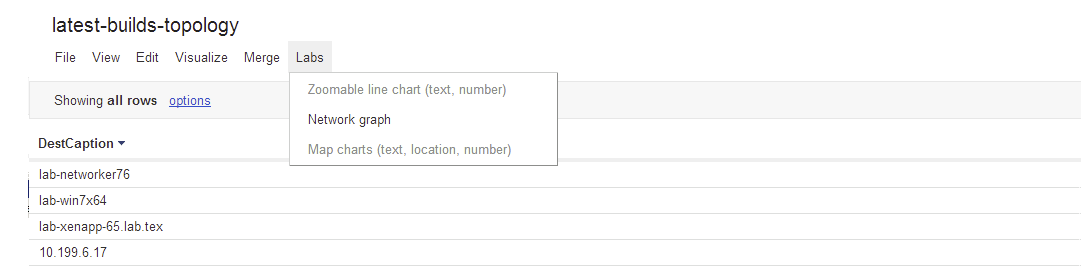 On the "Help" Menu Select "Switch to Classic View". You should now see the "Labs" menu option
On the "Help" Menu Select "Switch to Classic View". You should now see the "Labs" menu option
From the "Labs" menu, select "Network graph", and you should now see your beautiful map.

Click on the "Get embeddable code" button and select the "Change Visibility" link
Select "Anyone with the link". Click "Save"
Change the Height and Width to your desired size. This size will need to be smaller than your column width in your Orion Page you will be putting the resource on minus about 50 pixels. So if my Orion page column in 850, then I set 800 Width here.
Copy the "Paste HTML to embed in website" text. Keep in your clip board for future use
Go to NPM, navigate to the page you want to place your Fusion Graph Map on.
From here it's a simple process of creating a Custom HTML resource. This has been covered previously here: http://thwack.solarwinds.com/community/solarwinds-community/product-blog/blog/2010/08/05/hidden-gem-the-custom-html-resource
Once complete, get ready to impress your friends, family, and co-workers. Well, perhaps not, but you likely won't be able to stop playing with the new map. 