01.) First, we need to determine the exact service which you want to monitor.
02.) In the Windows environment, go to Services. ( Press Windows Key + R on your keyboard and type services.msc and press enter.)
03.) Select the service which you want to monitor and go to Properties to verify the unique name of that selected service. (See the below screenshot.)
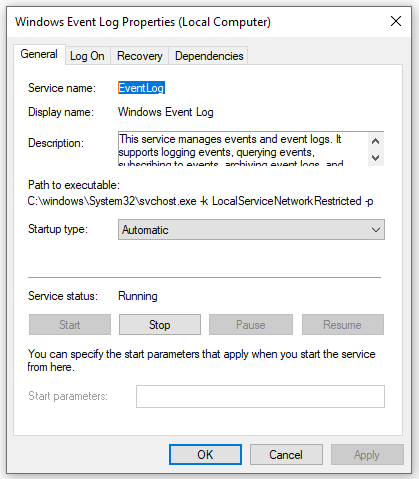
04.) Go to Orion Web Console and navigate to Settings > All Settings > SAM Settings > Create a New Template.
05.) Provide a Name and a Description for your new template.
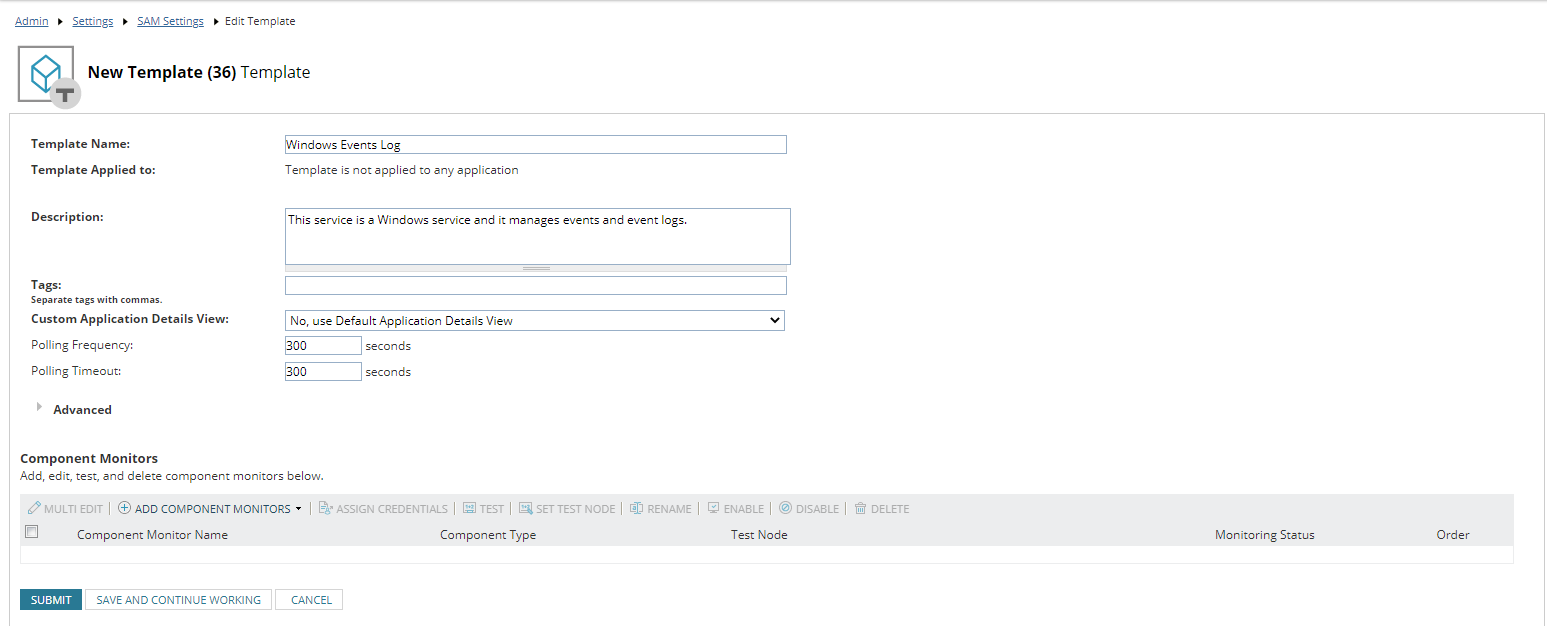
06.) Click on Add Component Monitors in the Component Monitors section and you will see the below menu.
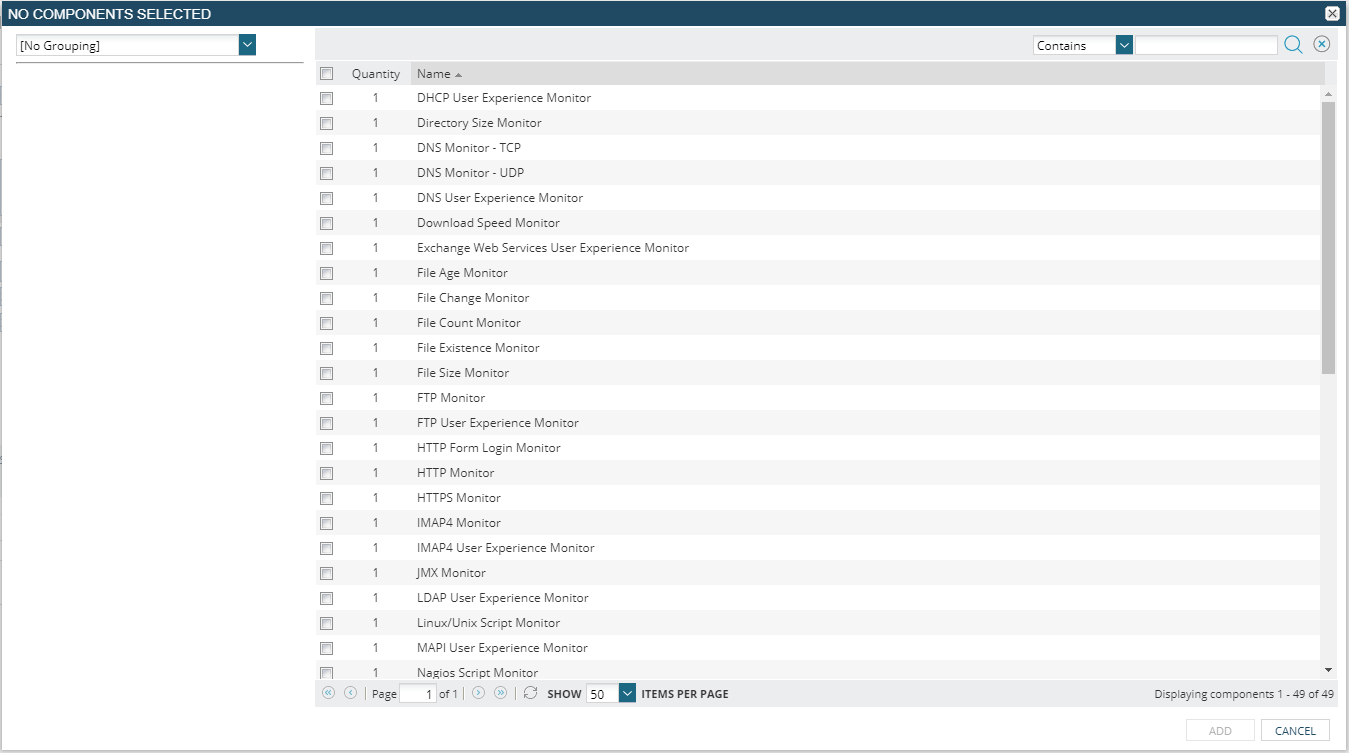
07.) In the search area, type Windows Service Monitor and put a tick in the check box.
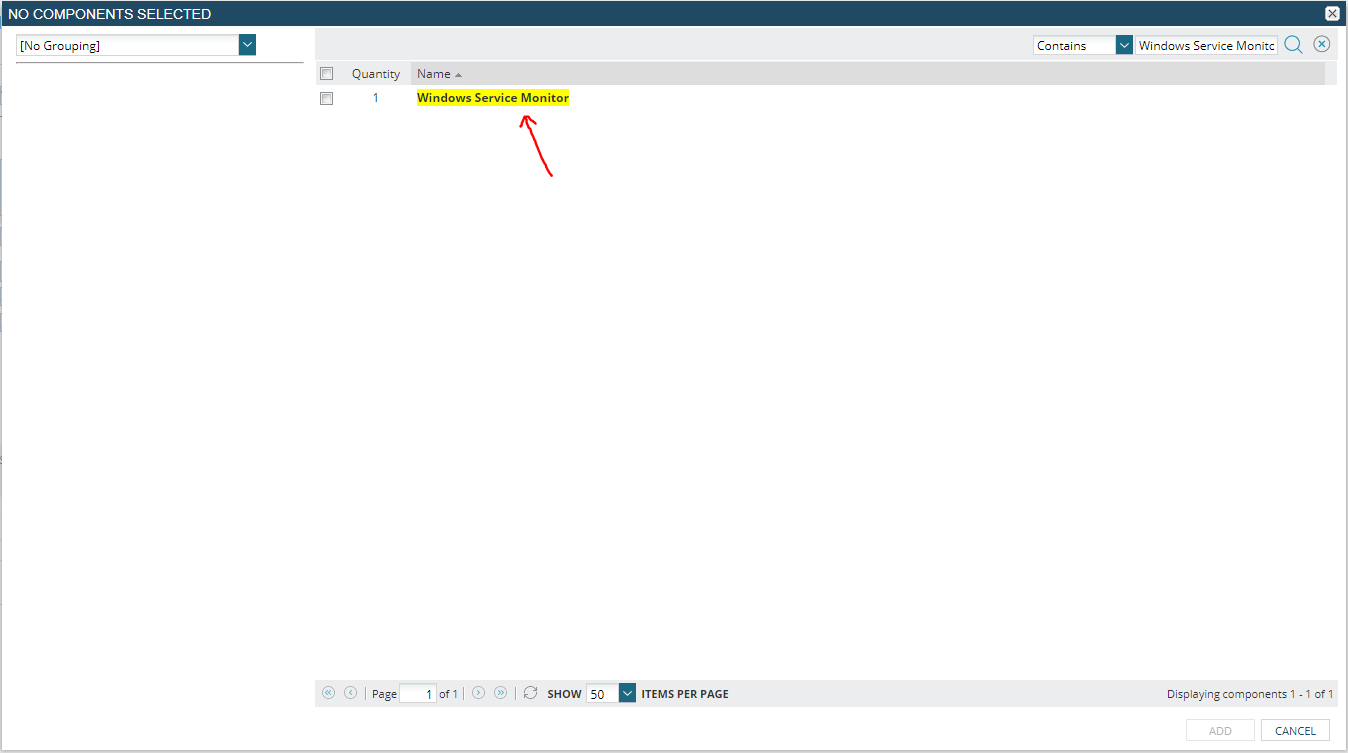
08.) On the Edit Template page, provide the required details about the component monitor which is being added.
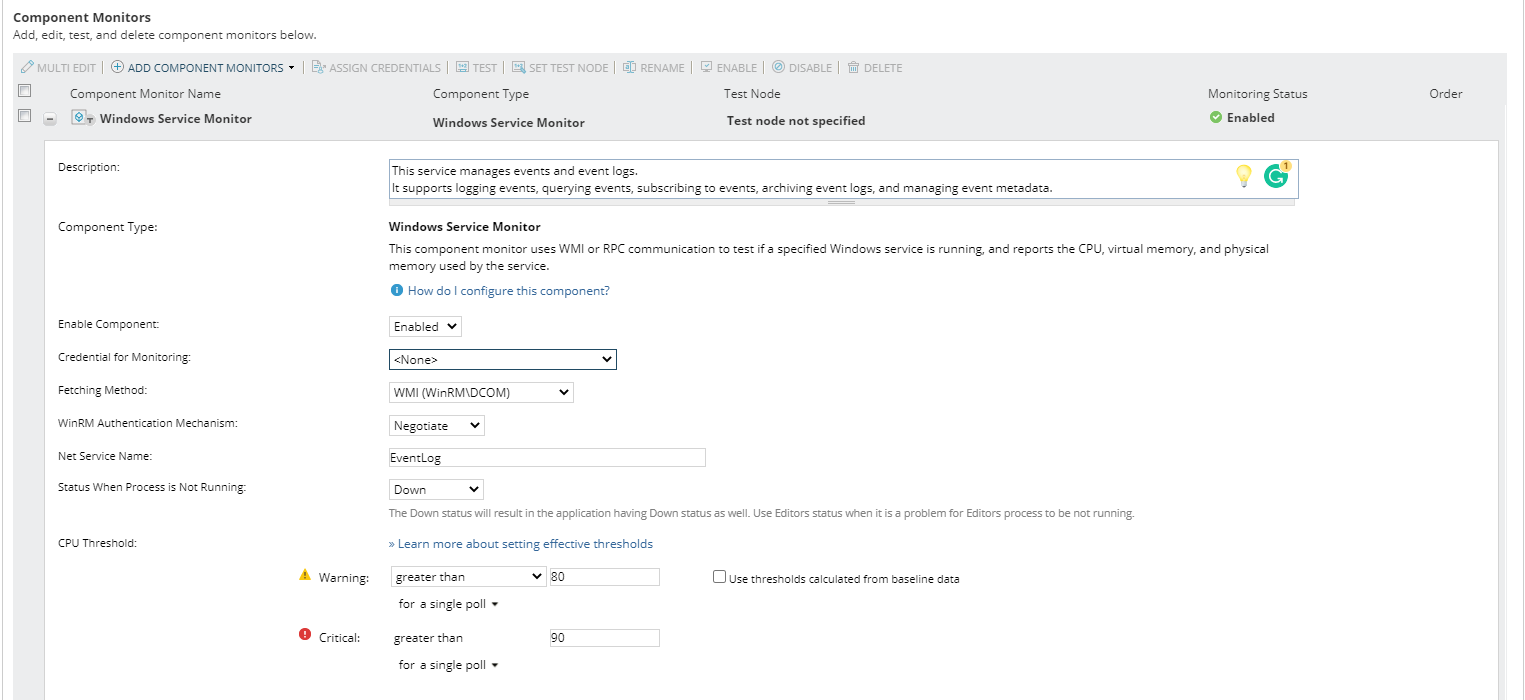
09.) For the option "Credential for Monitoring" you can either select the appropriate credentials or choose Inherit Credentials from Node option.
10.) After completing the template, click on Submit.
11.) Now, you will need to assign your newly created SAM template to your required Node or Nodes.
12.) You can assign your SAM template by navigating to Settings > All Settings > SAM Settings > Manage Templates.
13.) Check and verify the templated to assign, and click on Assign to Node.
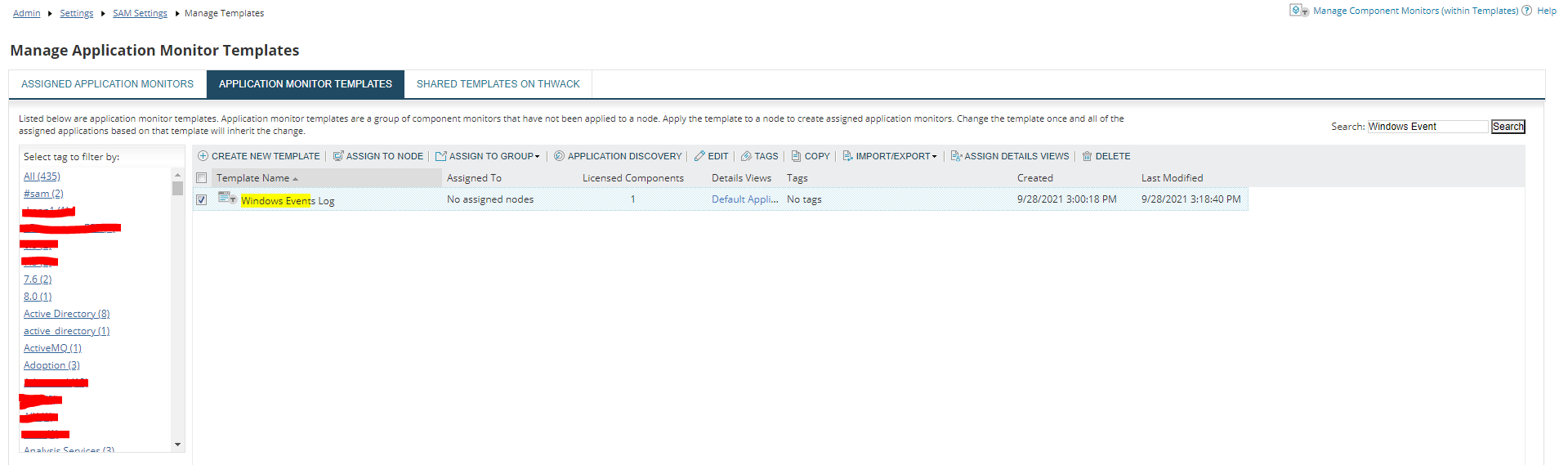
14.) Specify the Node or Nodes to monitor and click on Next.
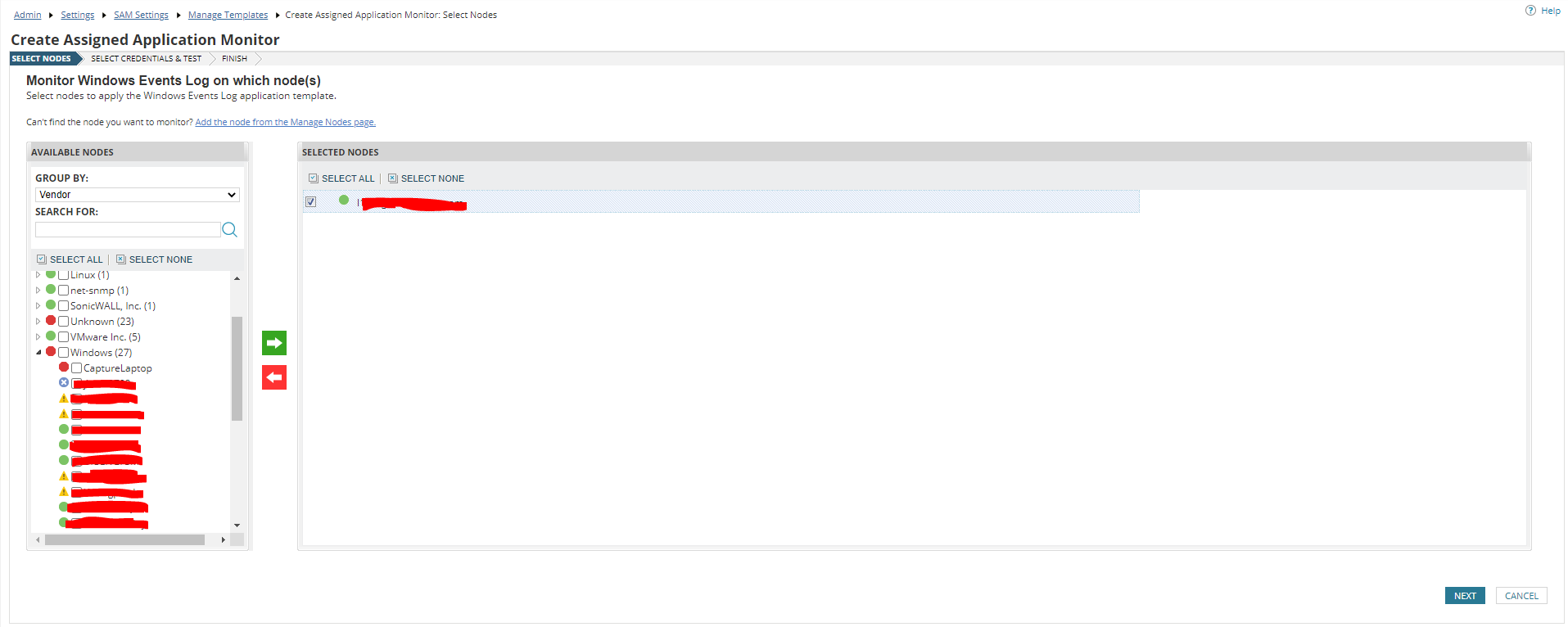
15.) Select the appropriate credentials method and click on Assign Application Monitors.
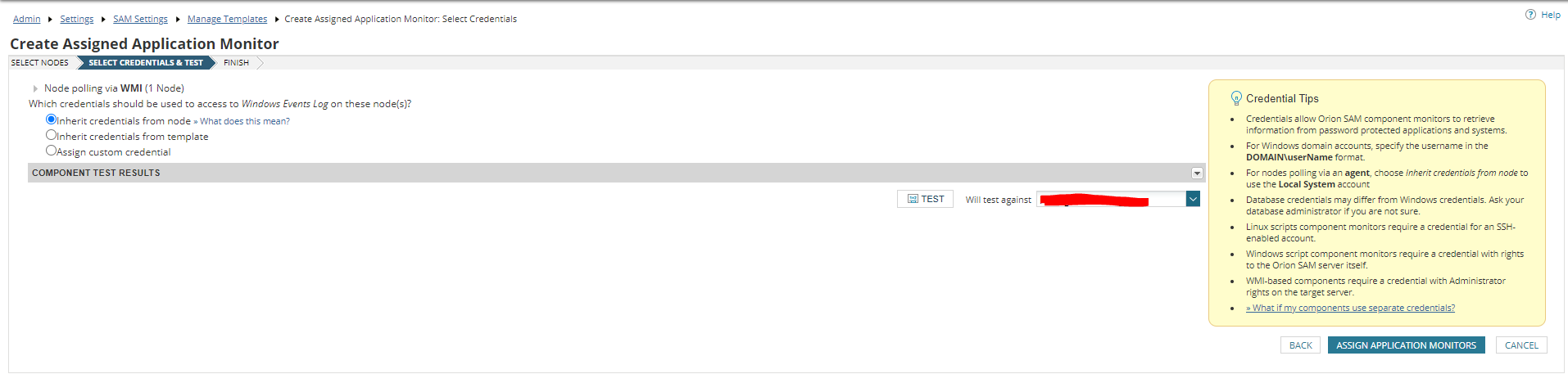
15.) After the next polling cycle (It is by default, every 05 minutes), SAM will display the service status on the Application Summary - Summary page.