This article shows how to setup this script as an alert action. Please take time to review the main overview article if you have not already done so: Clickatell - SMS Gateway - Alert Overview. The main overview article contains information necessary to completely setup this script.
This script is specifically designed for application based alerts.
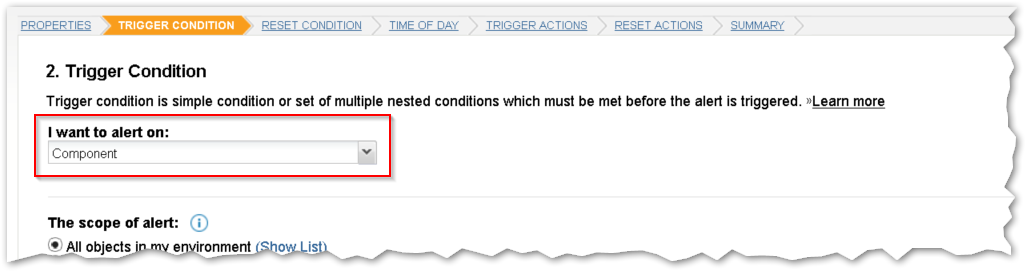
In the Trigger Actions I added 'Execute an External Program' action.
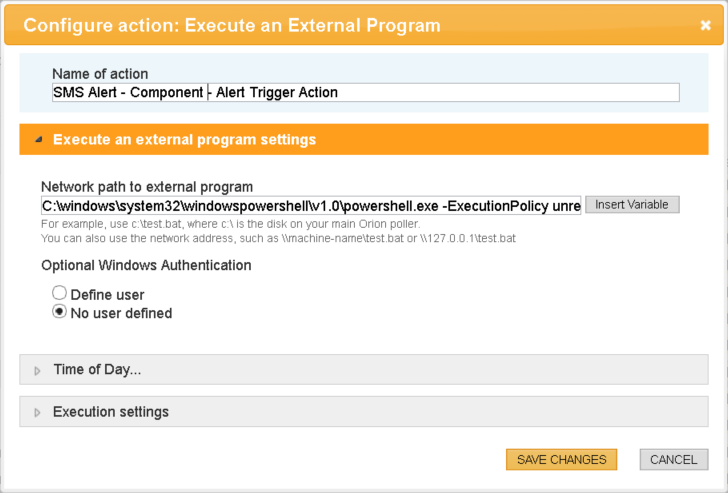
This is the full text in the 'Network path to external program' field.
C:\windows\system32\windowspowershell\v1.0\powershell.exe -ExecutionPolicy unrestricted -command "<C:\path\to\script>\Clickatell_Alert_Trigger_Action_Component.ps1 '${N=SwisEntity;M=Application.Node.DisplayName}' '${N=SwisEntity;M=Application.ApplicationAlert.ApplicationName}' '${N=SwisEntity;M=ComponentAlert.ComponentName}' '${N=SwisEntity;M=ComponentAlert.ComponentAvailability}' '${N=Generic;M=DateTime;F=OriginalValue}'"
**You will need to update the <C:\path\to\script> in the above line to the location that you have the script saved.**
I'm passing in the following Orion variables:
- Node Name: ${N=SwisEntity;M=Application.Node.DisplayName}
- Application Name: ${N=SwisEntity;M=Application.ApplicationAlert.ApplicationName}
- Component Name: ${N=SwisEntity;M=ComponentAlert.ComponentName}
- Component Status: ${N=SwisEntity;M=ComponentAlert.ComponentAvailability}
- Orion Date/Time: ${N=Generic;M=DateTime;F=OriginalValue}
Once that alert action is completed then copy it to Reset Actions.
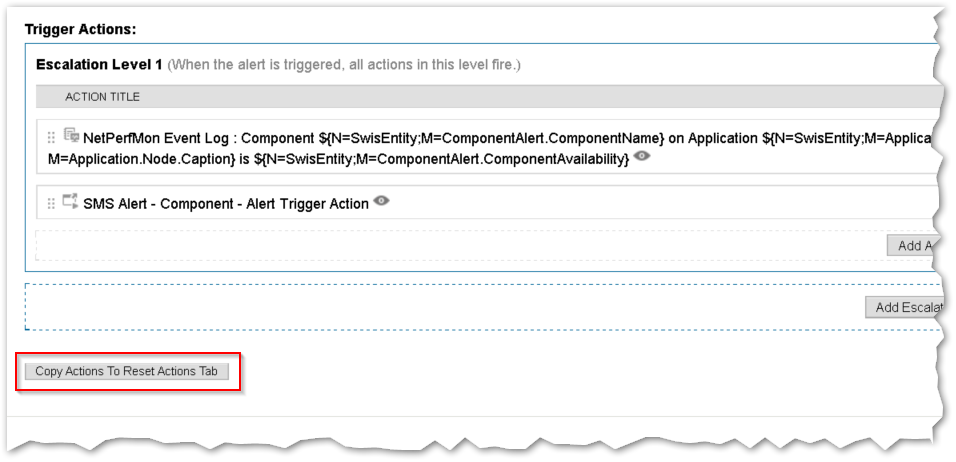
Finish editing the alert and you should be done.
**Change log**
- 2016-02-19 : Initial release
- 2016-04-04 : Updated script code, functionality remained the same.