Hi,
We recently moved to SolarWinds and have set up our Sites in a hierarchical fashion e.g.
APAC
- Tokyo
- Bangkok
NASA
- New York
- Boston
EMEA
- London
- Frankfurt
etc. etc.
and we have also created Orion Maps for each of these sites with exactly the same naming convention. So I wanted to be able to modify the Group Details page so that it would show the Orion Map for the corresponding group.
Working with SolarWinds support, we came to a working solution that I thought I would share with anyone interested.
By design, groups of elements have no relation with maps.
However, if you create a map on Orion Maps and use the same name of that map when creating a group, it should show the map for that group.
Please, consider the following steps below:
1 - Create a Map using Orion Maps (e.g. called "Group_A")
2 - Create a Group of elements and name as "Group_A". Note: It is crucial to put the same name on both: the target Map and the target group.
3 - Go to the Group Details page Summary of your new group ("Group_A");

4 - Add a new widget called "Custom Table";
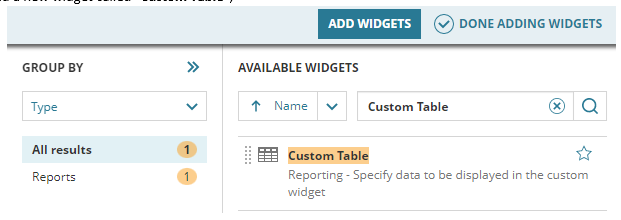
5 - Click on the "Edit" button of the "Custom Table" widget;

6 - Fill the widget "Title" field as "Map Link";
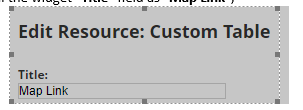
7 - Uncheck the "Data Source":

8 - Click on "EDIT DATASOURCE"

9 - Select the "Advanced Database Query (SQL, SWQL)":
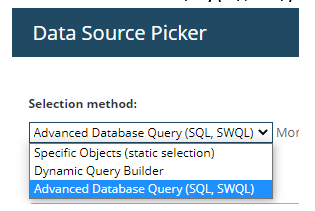
10 - Copy and Paste the SWQL below:
-- Scripts are not supported under any SolarWinds support program or service.-- Scripts are provided AS IS without warranty of any kind. SolarWinds further-- disclaims all warranties including, without limitation, any implied warranties-- of merchantability or of fitness for a particular purpose. The risk arising-- out of the use or performance of the scripts and documentation stays with you.-- In no event shall SolarWinds or anyone else involved in the creation,-- production, or delivery of the scripts be liable for any damages whatsoever-- (including, without limitation, damages for loss of business profits, business-- interruption, loss of business information, or other pecuniary loss) arising-- out of the use of or inability to use the scripts or documentation SELECT DisplayName as [Name], CONCAT('<a href="', DetailsUrl, '" target="_blank">map of ', ${Caption}, '</a>') AS [Map Link]FROM Orion.ContainerWHERE Owner = 'Maps' and DisplayName = ${Caption}
11 - Change the "Selection Name" to "group_map", then you will have the following:
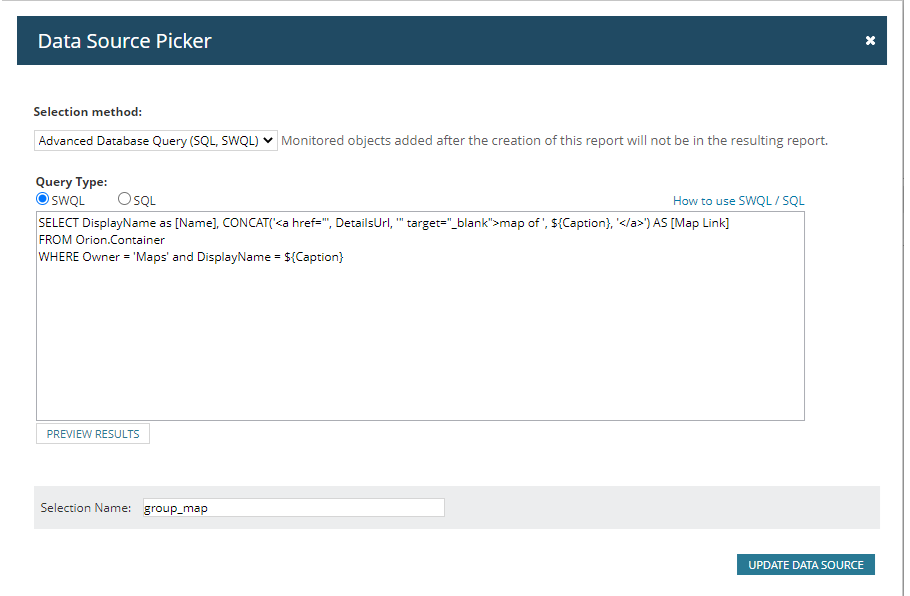
12 - Click on "UPDATE DATA SOURCE";
13 - Under "Table layout", click on "Add column":
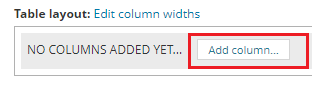
14 - Select "Name" and "Map Link", and click on "ADD COLUMN":
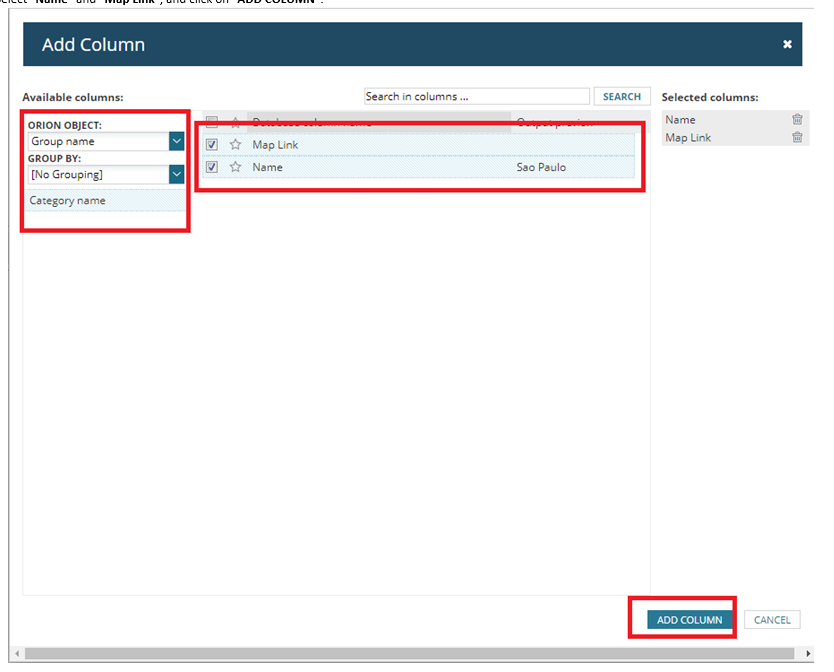
15 - Under "MAP LINK", expand the Advanced option and check the option: "Allow HTML tags"
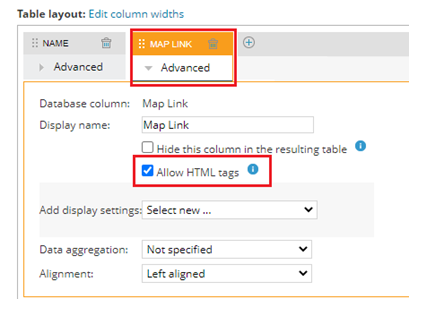
16 - Click on "SAVE" button

This results in a widget on the Group details page that lists the map associated with that Group similar to below:
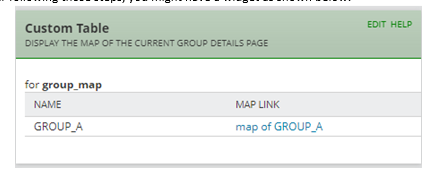
Here is an actual example of this in practice:
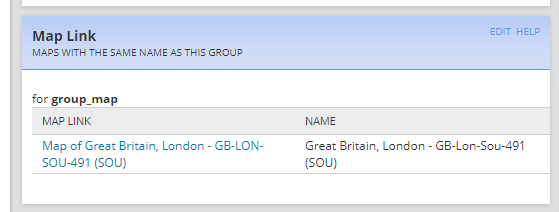
Hope this is of use to people!!
Daran.