What happens to a Web Performance Monitor transaction after it's scheduled to be un-managed? What transactions are scheduled to be un-managed? These were questions we were left with, until now.
Here is a simple way to add the following view to your Orion Dashboard, it's created with the legacy Report Writer.
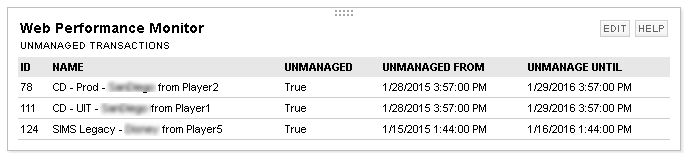
- Schedule a few transactions to be unmanaged, otherwise the report will be empty
- Open Report Writer
- Create a new Report and select Advanced SQL
- Fill in basic information on the General Tab
- Select the SQL tab, and paste in the SQL Query provided below
- Click Preview, you should see a nicely formatted table
SELECT
TransactionId,
Name,
Unmanaged,
DATEADD(MS, DATEDIFF(MS, GETUTCDATE(), GETDATE()), SEUM_Transactions.UnmanageFrom) AS 'Unmanaged From',
DATEADD(MS, DATEDIFF(MS, GETUTCDATE(), GETDATE()), SEUM_Transactions.UnmanageUntil) AS 'Unmanage Until'
FROM SEUM_Transactions
WHERE UnmanageFrom IS NOT NULL
ORDER BY Name
TransactionId: This is the transaction ID
Name: Name of the transaction
Unmanaged: True if it's currently unmanaged, False if its currently being monitored
UnmanagedFrom: Time that the transaction will be unmanaged from, converted from UTC to local time
UnmanagedFrom: Time that the transaction will be managed again, converted from UTC to local time
Orion stores all dates in UTC format, so they need to be converted to local time for the table. There are many ways to convert the date, this was simple but I don't know if it will work for Daylight Savings Time.
Now the report can be added to your Orion Dashboard:
- In the upper right corner of your Orion dashboard, click Customize Page
- Click the plus
 sign to add a Resource to a column
sign to add a Resource to a column - Search for Report
- Select Report from Orion Report Writer
- Click ADD SELECTED RESOURCES, then click Done
- Now you will notice a place holder for the report, click Edit
- From the Select a Report, click the drop down box and select your saved report, and click SUBMIT
Please let me know if you find this useful or if you have any suggestions.