SQL Sentry 2025.2 Release
SolarWinds is proud to announce the GA release of SQL Sentry 2025.2! In this release, SQL Sentry brings the power of AI to you in the form of a feature called AI Query Assist, which rewrites SQL to be more performant, reducing the mean time to resolution for your problematic queries. Read on for more details as well as additional features included in this release.
SQL Sentry 2025.2 Release Notes
AI Query Assist (Tech Preview)
[embed:6b06e1a7-0ec1-4e43-9421-8caaf95469b6:034be34f-2d36-4137-81d9-8912a6f95298:message=This%20feature%20is%20currently%20available%20in%20Tech%20Preview%20for%20DPA%2C%20SQL%20Sentry%2C%20and%20SWO%20SaaS%20customers.%20Please%20note%20that%20Tech%20Preview%20features%20are%20not%20committed%20and%20may%20be%20removed%20from%20the%20product%20in%20future%20releases%20until%20they%20are%20generally%20available.&type=information]
Writing a query that produces the desired results while performing optimally can be a tall order, particularly for complex SQL or when the schema is not well-understood. Furthermore, it can take a significant amount of time for DBAs or developers to rewrite a poorly-performing query, involving numerous rounds of trial and error.
AI Query Assist leverages SolarWinds AI, which has been trained for SQL performance, to expertly rewrite queries with better performance while of course retaining functional equivalency. SolarWinds AI operates within a controlled environment, ensuring sensitive personally identifiable information (PII) remains fully masked and secure.
SolarWinds AI rewrites (aka optimizes) a query taking as input the SQL text along with an execution plan so it has insights into how the DBMS has chosen to execute the query. Note that DDL does not have plans, so DDL statements cannot be optimized. Optimization results include:
Summary: a high level explanation of how the query was optimized
Thinking: a description of what the AI took into consideration in its optimization
Explanation: a more detailed explanation of how the query was optimized
Optimized SQL: SQL Sentry shows a side-by-side comparison between the original and optimized SQL text
Note that AI is an emerging technology and is improving over time. Therefore, optimization results should be analyzed and tested before adopting them.
Using AI Query Assist
The prerequisites to using this feature are:
Platform Connect: The first step to enable AI Query Assist is to set up SQL Sentry’s Platform Connect component, following the “Launch platform connect configuration” link from the SQL Sentry Portal’s menu bar. Make sure the AI Query Assist feature is toggled on.
Licensing: Within a SQL Sentry install, this feature requires that all activated licenses be DBSH or DBSHDS. This feature is also available during trials.
User Permissions: Users with the Query Tuner role are able to submit optimization requests.
Obtaining an optimization:
In Portal, navigate to the Top SQL page and choose the Completed Queries subtab. Queries that are eligible for optimization show a sparkle icon in the new “AI Query Assist” column.
Hint: if you sort by the AI Query Assist column descending, eligible queries will appear at the top of the list.
For queries that have been previously optimized, a numeric icon appears beside the AI sparkle icon to indicate the number of times the query has been optimized.
Click on a problematic query that has the AI sparkle icon, and look at the details window in the lower right section of the Top SQL page.
In the details window, choose the AI Query Assist tab if not already selected.
Click the “Optimize SQL” button. This submits the optimization request to SolarWinds AI, and can take a few seconds to a couple of minutes to complete, which mostly depends on the complexity of the query.
Optimization results will be displayed once they are available.
Requesting a New Optimization

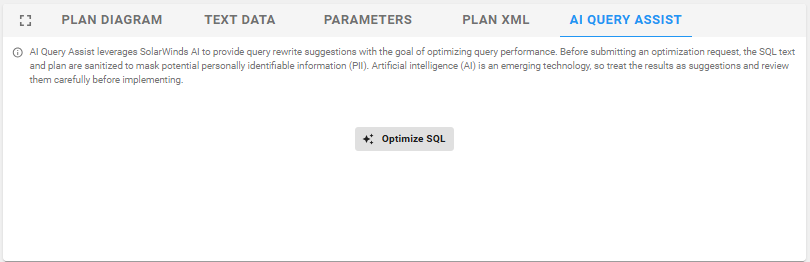
Optimization Results
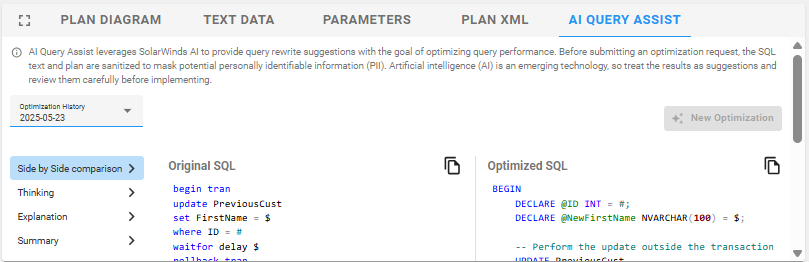

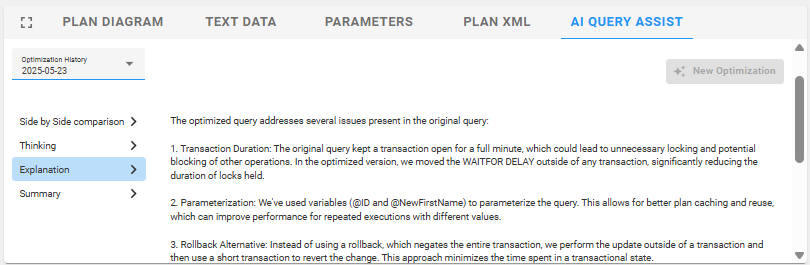

Portal Link
The SQL Sentry desktop client has a new window that makes it easier for users to find the correct link to SQL Sentry’s Portal. The dialog shows the server that Portal is installed on, its URL and a documentation link. Users can access the dialog in 2 ways:
Main menu (Tools > Portal)
At the tail end of target registration, you’ll find a “Portal” button on the Watch Status screen.
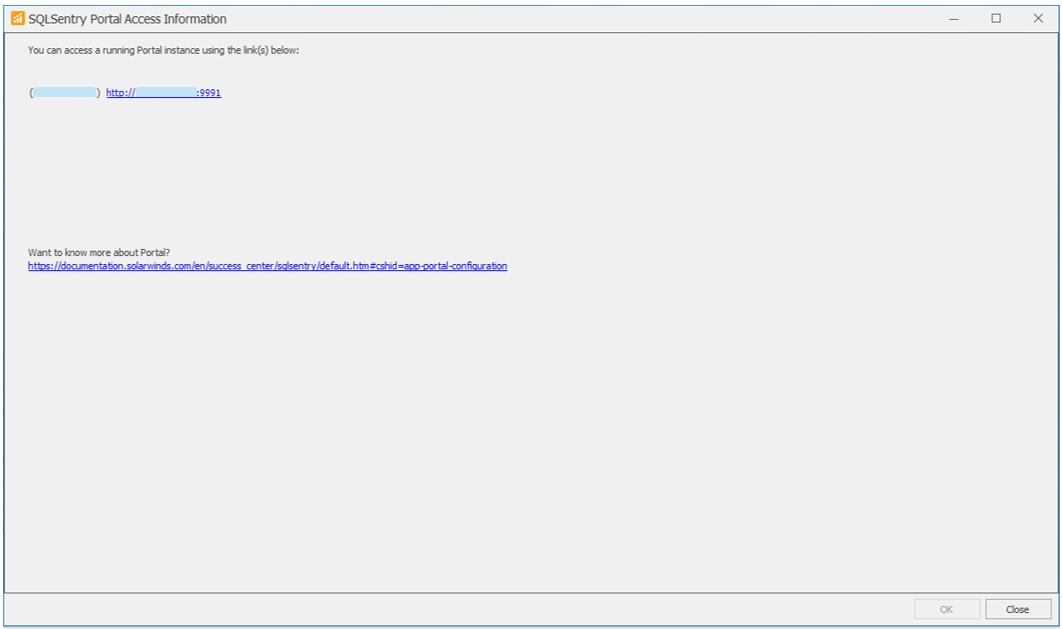
What’s next?
If you don't see the features you've been wanting in this release, check out the What We Are Working On for SQL Sentry post for what our dedicated database nerds are already looking at. If you don't see everything you've been wishing for there, add it to the SQL Sentry Feature Requests.