Originally, this article was going to called, "WMI Best Practices." After doing a brief search, I stumbled upon Microsoft's version of this topic. (They are, after all, the creators of WMI.) Let's just say the material was...sparse.
I think helping troubleshoot a WMI node would be more beneficial to our community anyway, so let's go with that.
Troubleshooting a WMI Node.
The following conditions must be met before you can proceed troubleshooting WMI nodes:
- The node has successfully been added via WMI.
- WMI is working properly on the remote server.
- The Hardware Monitoring is installed on the remote server and running.
Using Wbemtest.exe to troubleshoot WMI:
- Open wbemtest.exe, usually located at C:\Windows\System32\wbem\wbemtest.exe.
- Connect from the problematic node (either the SAM server or the additional poller server) to the remote server using wbemtest.exe.
- Click Connect.
- In the Namespace field enter:
For IBM and HP enter: \\RemoteServerIpAddress\root
For Dell enter: \\RemoteServerIpAddress\root\cimv2
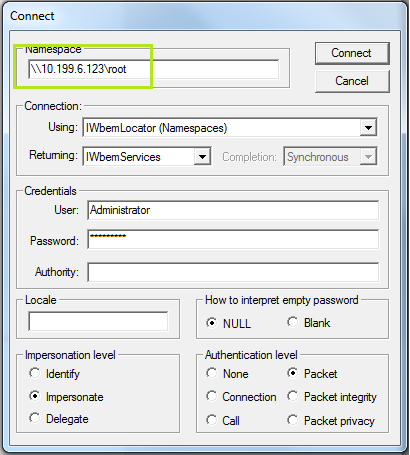
5. Enter administrator credentials.
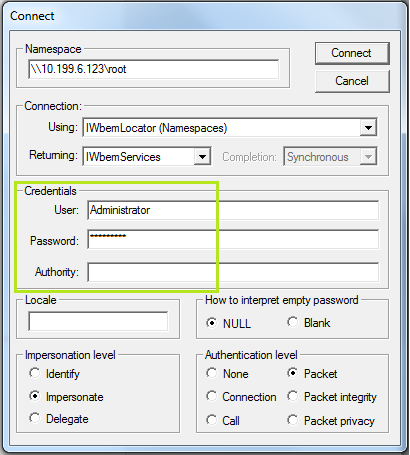
6. Click Connect.
7. Once connected, click Query… from the main screen. The Query dialog appears.
8. Enter: select * from __Namespace
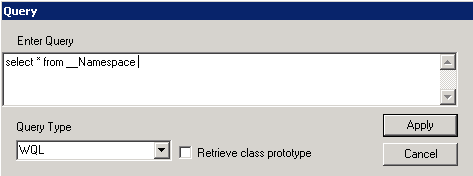
Replace Namespace with the following:
- For HP nodes, replace Namespace with HPQ
- For Dell node replace Namespace with Dell
- For IBM node replace Namespace with IBMSD
9. If the proper Namespace is found, connect to this Namespace.
- \\RemoteServerIpAddress\root\IBMSD for IBM.
- \\RemoteServerIpAddress\root\HPQ for HP.
- \\RemoteServerIpAddress\root\cimv2\Dell for Dell.
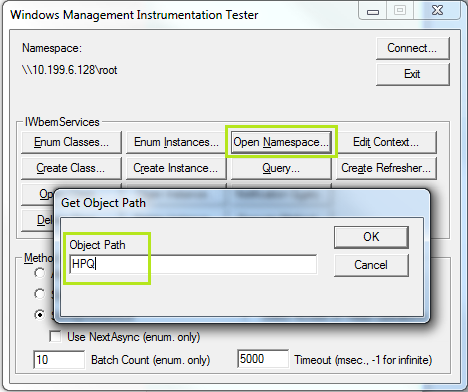
10. Run a Query for specific information.
Select Manufacturer, Model, SerialNumber from CIM_Chassis
- If the test was not successful, re-install the Hardware agent software provided by the vendor or Hardware Monitoring on the remote server with the latest release.
