First off I have to say I love modern dashboards and I'm pushing more and more stuff to them everyday. But the chef's kiss to the modern dashboard view are the tabs. I'll be honest I think there's room for improvement but I absolutely love what we have right now. This discussion is aimed toward users who haven't taken the plunge into tabs yet. I've included some shortfalls to be aware of and in my option a best practices approach that will pay off once the flood gate are open.
Options shared are mine and mine along.
Foreword:
For the best results, Modern Dashboard Tabs work best in Platform 2025 and newer. Older versions of SolarWinds Modern Dashboards do not support tabs. In some cases, Modern Dashboards created in older SolarWinds version will not support Tabs even the current version fully supports it. If you've upgraded your system to 2025.0.1 or newer recently and you are unable to build a tab, your best option is to ditch the old Modern Dashboard view and build a fresh one.
Best Practices Approach:
Before you begin using Tabs have a naming scheme in place to distinguish the home Dashboard view and the Tabbed Dashboard view. This is incredibly important if you use the same design schema across different technologies or teams. An example of this would be something below, where Windows Server Team Summary is the home dashboard view and Win-sub- are the tabbed dashboard views.
Windows Server Team Summary Dashboard
- Win-sub-alerts
- Win-sub-drives
- Win-sub-applications
Unix Server Team Summary Dashboard
- Unix-Sub-alerts
- Unix-sub-drives
- Unix-sub-applications
How to build tab views:
- Build your moder dashboard and give it a name. This will be your modern dashboard with tabs home screen. For this example, we’ll call it “Windows Server Team Summary Dashboard”.
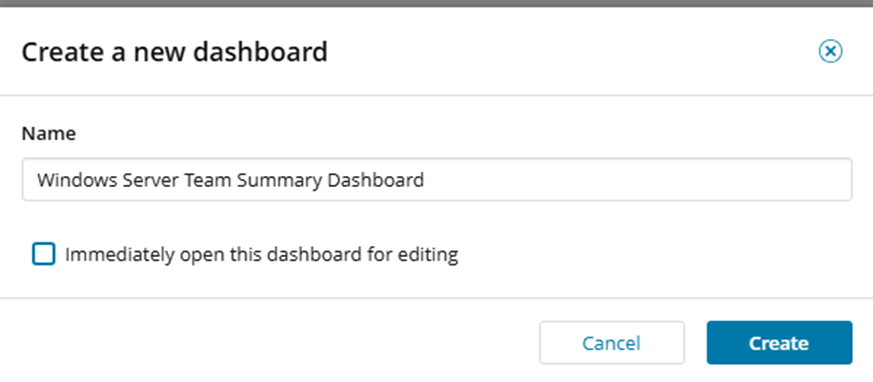
- To add tabs simply click on the edit pencil in the upper right corner.
-
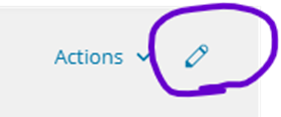
- Next click on the 3 dotted hamburger button between Drag to create… & Done editing.
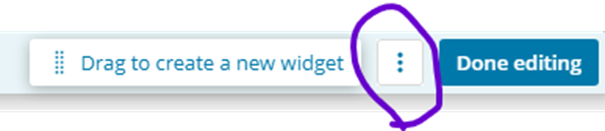
- Click Configure Dashboard Tabs.
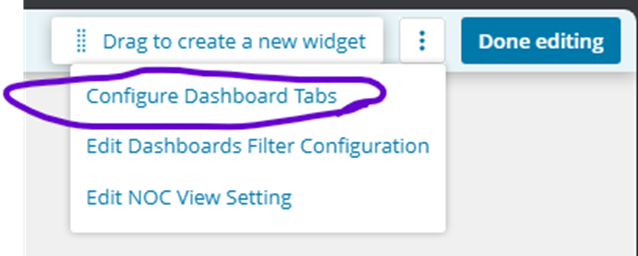
- Enter a name for the new dashboard, this is where you may want to use the “-sub-“ naming schema or something that works for you.
- Then click the plus button to add it as a tabbed dashboard.
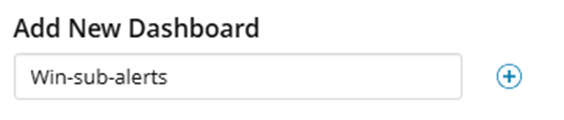
- Edit the tab name so it’s user friendly. In my example I'll simply name it ‘Alerts’.
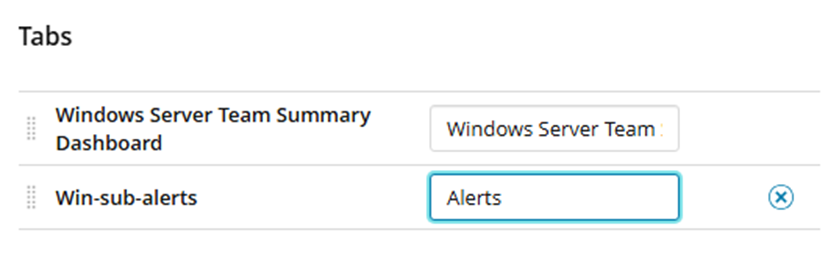
- Repeat these steps for all tabbed dashboard views associated with the home dashboard view.
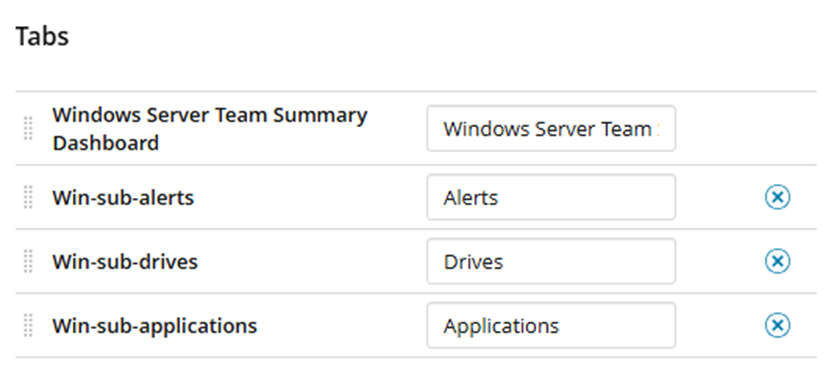
- Click Save then click Done editing.
- Add your widgets to different tabbed views and just like that you have a Modern Dashboard with Tabs.
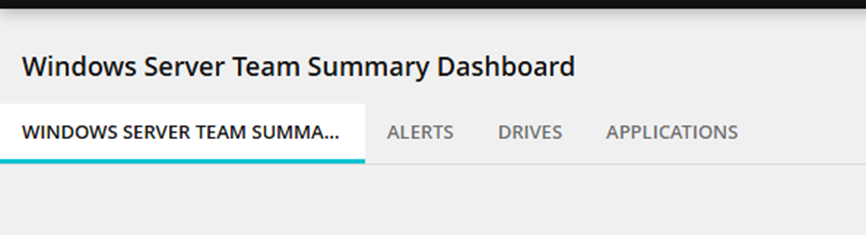
- Sort of… you’ll probably want to make them public so your customers can view them.

- Navigate back to Manage Dashboards and find the views you just created.
- Select all views and then click the Set Visibility button on the top of the page.
- Click the radio button for “Make these dashboards public…”, and then click Save.
- Now these dashboards can be viewed by the masses.
If you follow my best practices advice, when you go to the Manage Dashboards view you can easily distinguish the home Dashboard View and the Sub-Tab Dashboard Views.
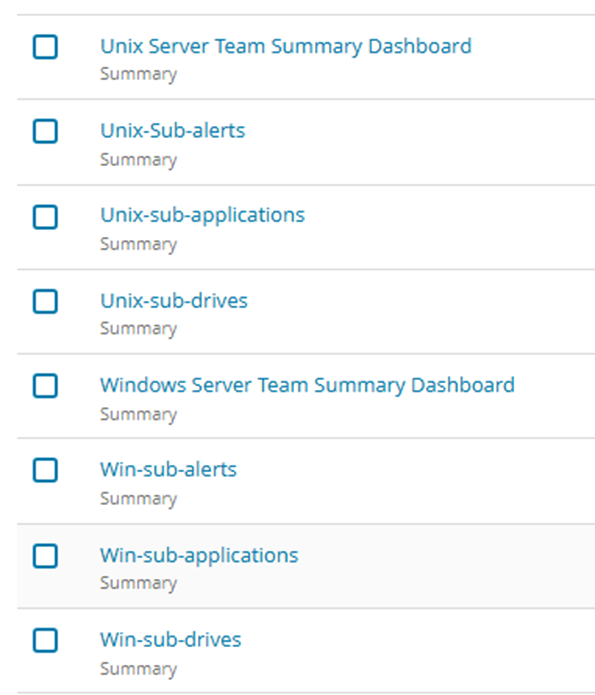
If you don't have a good naming schema in place you can have multiple modern dashboards named 'Alerts', 'Applications' or 'Drives'. At which you'll have a hard time knowing which Alert dashboard goes with which home dashboard view.
I hope you found this helpful.