This article provides quick information about your current environment and health check , Further it will help you address the most common reasons of performance issues on to your server without sending the diagnostics to SolarWinds support .
In this article you can also Audit your own environment quickly if its been setup as recommended by the Solarwinds MINIMUM requirements or according to the settings eliminating bottlenecks creating performance issues within the set environment .
This article also help to save time to upload the diagnostics for Support where you have air gap between the server and you can check the basic health check on the actual server itself .
There are lots of other benefits to check the environment health within the internal due to security procedure not allowing uploading the diagnostics for Solarwinds support .

Your check list
 Server Hardware
Server Hardware
 Total Elements (Nodes /Interfaces/ Volumes) been polled per server
Total Elements (Nodes /Interfaces/ Volumes) been polled per server
 Check free disk space on the Orion Server and SQL server
Check free disk space on the Orion Server and SQL server
 Check Your Server Polling Rate
Check Your Server Polling Rate
 SQL Server / Orion DB Size / Settings / Options
SQL Server / Orion DB Size / Settings / Options
 Check SQL Server Disk Performance
Check SQL Server Disk Performance
 Orion Antivirus directory exclusion
Orion Antivirus directory exclusion
 Webpages Customization
Webpages Customization
Lets Go!
Collect System diagnostics as below.
Navigate to Start -> SolarWinds Orion -> Documentation and Support
Launch the gray icon for Orion Diagnostics.> Click "Start"
This program will generate a .zip file as output.
( Unzip in a folder ) Right Click > Select Extract Here .
Server Hardware
Lets check your System Hardware first if this even near to the Solarwinds MINIM recommended.
Go to the SystemInformation folder > Open the SystemInfo.txt file

You will be able to find the System hardware specification below is an example where system is only assigned with 2 Physical CPU Sockets /
below is an example where the system is only assigned two CPU PHYSICAL SOCKETS which is below Solarwinds MINIMUM recommendation .
You must have to have MINIMUM 4 PHYSICAL CPU SOCKETS here .
System Type: x64-based PC
✘Processor(s): 2 Processor(s) Installed.
[01]: Intel64 Family 6 Model 45 Stepping 7 GenuineIntel ~1600 Mhz
[02]: Intel64 Family 6 Model 45 Stepping 7 GenuineIntel ~1400 Mhz
Total Physical Memory: 49.082 MB
Available Physical Memory: 39.408 MB
Virtual Memory: Max Size: 56.250 MB
Virtual Memory: Available: 45.376 MB
Virtual Memory: In Use: 10.874 MB
Now open the SysInfo.csv file and check the further current CPU load on the System and CPU GHz level .

Below in an example where the CPU load in around 70% on the current system due to two main reasons .
Parameter | Value |
OSVersion | Windows Server 2012 R2 (Microsoft Windows NT 6.2.9200.0) |
CPUInformation | Intel(R) Xeon(R) CPU E5-2420 0 @ 1.90GHz |
CurrentCPUUssage | 70 % |
TotalPhysicalMemmory | 49152 MB |
FreePhysicalMemmory | 39802 MB |
FreeVirtualMemmory | 45843 MB |
FreeSpaceInPagingFiles | 7109 MB |
CurrentTimeZone | xxxx Standard Time (UTC+01:00:00) |
Low Physical Sockets assigned
Low CPU power less then 3.0 GHz
You should be able to see MINIMUM 4 Physical Processors Sockets as below .
Strongly recommend : NOT to use lower then 3.0 GHz processor you will never get the performance what you are looking for even the Host and Guest wont show the CPU is busy .
Most likely you will see CPU spikes / Orion Services consuming High CPU and Memory . Once you will move the same VM to higher then 3.0 GHz process all the above symptoms will be resolved.
With lower then 3.0 GHz processor there might be other issues such as SQL Server TCP connections TimeOut Errors and High amount of data stored under MSMQ on the system .

Make sure you have MINIMUM 3. Ghz host with Hyperthreading Active it will improve the Guest performance significantly and you will have full performance out of Solarwinds application

This is how you setup your VM in ESX

Here is an Example when you assign the numbers of CPU SOCKETS to the VM

System Model: VMware Virtual Platform
System Type: x64-based PC
 Processor(s): 4 Processor(s) Installed.
Processor(s): 4 Processor(s) Installed.
[01]: Intel64 Family 6 Model 15 Stepping 1 GenuineIntel ~3493 Mhz
[02]: Intel64 Family 6 Model 15 Stepping 1 GenuineIntel ~3493 Mhz
[03]: Intel64 Family 6 Model 15 Stepping 1 GenuineIntel ~3493 Mhz
[04]: Intel64 Family 6 Model 15 Stepping 1 GenuineIntel ~3493 Mhz
BIOS Version: Phoenix Technologies LTD 6.00, 4/14/2014
If you are on HyperV can adjust VM Sockets under NUMA for more details please see below posts
Hyper-V Design for NUMA Architecture and Alignment - | Exit | the | Fast | Lane |
https://www.starwindsoftware.com/blog/a-closer-look-at-numa-spanning-and-virtual-numa-settings
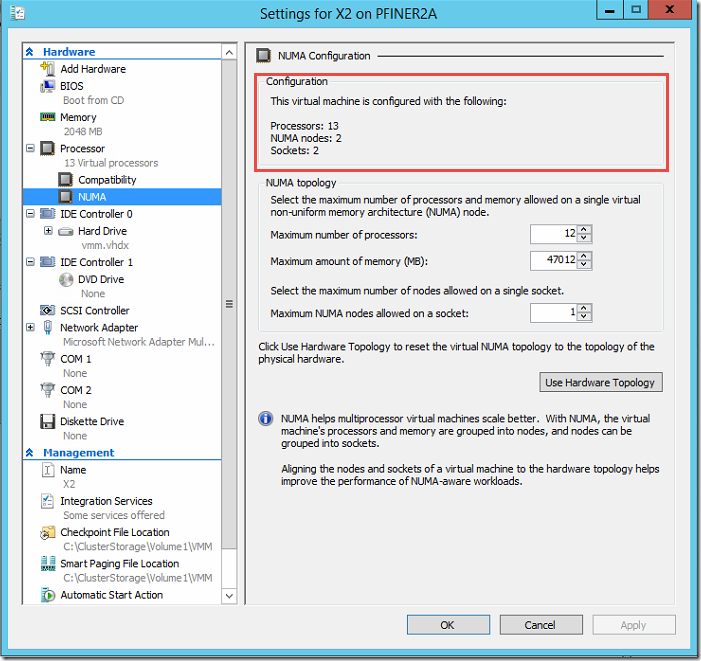

Further check how much memory is assigned and available for the system and check the TaskManager which application is consuming high memory .
In above case the System Hardware is not even near to the recommended SolarWinds production deployment therefor the CPU load will remain high therefor System resources.
The following table lists minimum hardware requirements and recommendations for your SolarWinds Orion server.
Installing multiple SolarWinds Orion Platform products on the same computer may change the requirements.
Hardware requirements are listed by SolarWinds NPM license level.
These minimum requirements are for the Orion Platform. Products that run on the Orion Platform may have different requirements, such as different OS or memory requirements.
Consult your product-specific documentation for the exact requirements.
| Hardware | SL100, SL250, SL500 | SL2000 | SLX |
|---|---|---|---|
CPU speed | Quad core processor, 2.5 GHz or better | Quad core processor, 2.5 GHz or better | Quad core processor, 3.0 GHz or better |
For more details see below guide
NPM 12.0 system requirements - SolarWinds Worldwide, LLC. Help and Support
Check free disk space on the Orion Sever and SQL Server
Make sure you have Good free space available on the Orion Server disks C Drive and installed Directory .
Make sure you have Good free space available on the SQL Server where the actual DB is stored.
Total Elements (Nodes /Interfaces/ Volumes) been polled per server
Go to folder "DB" > Open file "AllEngines.csv"

Check how many Elements you are polling per server
EngineID | Elements | Nodes | Interfaces | Volumes |
1 | 15828 | 934 | 6823 | 1071 |
2 | 16084 | 202 | 1305 | 77 |
With only SolarWinds SLX license you can montior up to 12000 Elements and beyond this you will need an Additional Polling Engine to monitor.
More Details see the Server Sizing guide .
Use additional polling engines for 12,000 or more monitored elements
If you plan to monitor 12,000 or more elements, SolarWinds recommends that you install additional polling engines on separate servers to help distribute the work load.
I would also strongly advise you to check the blog post for any other questions if you are polling beyond 12000 Elements with single SLX Server.
Boost your server polling capacity with Stackable Poller license
Multi-module system guidelines
Check your Server Polling Rate
Go to Settings > Polling Engines .
Check if any of the Polling Rate is increased ?
Make sure none of the Polling Rate exceeded above 100%
| POLLING COMPLETION | 100 |
| ELEMENTS | 225 |
| NETWORK NODE ELEMENTS | 18 |
| VOLUME ELEMENTS | 50 |
| INTERFACE ELEMENTS | 157 |
| POLLING RATE | 2% of its maximum rate. |
| ROUTING POLLING RATE | 0% of its maximum rate. |
| HARDWARE HEALTH POLLING RATE | 0% of its maximum rate. |
| VIM.VMWARE.POLLING | 2 |
| F5 POLLING RATE | 0% of its maximum rate. |
| WIRELESS HEAT MAP POLLING RATE | 0% of its maximum rate. |
| WIRELESS POLLING RATE | 0% of its maximum rate. |
| UNDP POLLING RATE | 0% of its maximum rate. |
| SAM APPLICATION POLLING RATE | 170% of its maximum rate. |
If you have any polling rate increased above the 100% you will notice high CPU / Memory Utilization on the System which could effect the System and application Performance .
Orion DB Size and settings
Go to the DBInfo Folder > Open DatabaseInfo.csv file

Check the Database Recovery Mode
Check the Total Database Size
Default DB Recovery should be SIMPLE (Strongly recommended)
name | db_size | status |
SolarWindsOrion | 889274.25 MB | ✘Recovery=FULL |
- I have a very large Orion database. What should I check?
- I have database performance issues. How can i improve my database performance?
- Why is my Orion database growing so quickly?
- Why does my Orion performance decrease each day?
- Why is my Orion Web Console loading data at a slow rate?
For more details please see the post below and follow all the steps one by one to check your Orion Database Health and settings.
This guide will help you address the most common questions and issues related to the Orion database performance check and configuration without using the SolarWinds Database Administrator (DBA).
Quick Orion database health check guide
Check SQL Server Disk Performance
Orion Antivirus directory exclusion for NPM
Web pages recommended settings
Still have any question / need assistance ?

Please feel free to submit a new support ticket in relation to your question/error. Our support lines are available 24/7.
http://www.solarwinds.com/support/ticket
You can also contact the support by 24/7 phone support .
